Wiki Owner's Guide
This is the “official” guide for how to use your Absinthe Town wiki. This is all of the core information you need to know in order to make your wiki the best it can be.
This guide is intended for Absinthe Town users. If you are not an Absinthe Town user and are looking for a simplified DokuWiki guide, please know that some of the things explained in this document require the following extensions:
- discussion plugin 2021-12-31 by Michael Hamann, Gerrit Uitslag, Gina Häussge, Christopher Smith, Michael Klier, Esther Brunner, Matthias Schulte
Provides discussion funtionality for wiki pages - folded plugin 2023-07-22 by Michael Hamann, Fabian van-de-l_Isle, Christopher Smith, Esther Brunner
Foldable page sections - Gallery Plugin 2024-04-30 by Andreas Gohr
Creates a gallery of images from a namespace or RSS/ATOM feed - Mikio plugin 2025-07-24 by James Collins
Mikio Plugin adds a heap of layout and Bootstrap 4 elements that can be used on your DokuWiki pages - Pagelist Plugin 2023-08-27 by Matthias Schulte, Michael Hamann, Michael Klier, Gina Haeussge
Lists pages in a nice formatted way - Tagging Plugin 2025-01-21 by Adrian Lang
Allow users to annotate pages with tags, search for tags and show useful tag clouds.
It also expects you to be using the Kiwiki template.
Basics
Software
DokuWiki is the software that your wiki runs off of, like an app. Between the two softwares I was considering, DokuWiki and MediaWiki (the same as Wikipedia), I chose Doku because it is more intuitive and most of my friends are not tech savvy.
DokuWiki has a pretty decent user manual, but it has two big problems: it is light mode only, and it is very long. Because of that, I've decided to make a simplified manual as a reference for myself and others that use Absinthe Town.
Absinthe Town also uses the Kiwiki theme by default. I am willing to install more themes for you, but you are responsible for learning how to use and modify them.
Parts of Your Site
There are 6 main parts of your site that you need to understand.
Header/Navbar
This is the “banner” across the top of the site, featuring your wiki's name, logo, tagline, search bar, light/dark toggle, account information, and the hamburger menu.
The name and tagline can be changed in your admin panel: Hit the user button, then Admin > Configuration Settings. The option to change your wiki's name is at the very top, and the tagline is a few lines down. If you want to change your logo, you will have to ask me to do it for you; I have to go in and change your site's files directly.
Body/Page Content
This is the main box in the center of your site that contains the wiki information. To edit this, just hit the pencil icon in the top right corner on any given page.
Start Page
This is the landing page for your site and for each namespace (namespaces are explained further down). It will always be the start page.
Table of Contents
The box on the top right of your site that sticks when you scroll is the Table of Contents. It is auto-generated based on the headlines on your page; specifically, the top three largest headlines (level 1, 2, and 3).
Sidebar
The sidebar is an optional feature for this theme. It is the small box on the left of the page content (or right if you have that option toggled on). To edit this, you can just select the pencil icon in the top right. However, if your sidebar is empty or hasn't been created yet, you can edit it by editing the sidebar page. Each namespace uses a different sidebar.
Hamburger Menu
The hamburger or main menu is a Kiwiki-specific feature. It is the menu that opens up when you hit the hamburger icon in the navbar. There is no way to toggle this off, but it is universal across all pages, so this is best used as a general navigation menu. You can edit it by editing the mainmenu page.
Changing Links
One of the more advanced options you have is to change what pages the sidebars, hamburger menus, and start pages point to. You can do this in your admin panel's configuration settings, but there's really no need to unless you are absolutely sure of what you're doing.
Creating, Deleting, and Editing Pages
There is no “create page” button on DokuWiki. To create a page, you must type the name of the page that you want into the search bar. If it comes up with no exact matches, you will be prompted to create the page. If you want to edit an existing page, just hit the pencil icon in the top right corner of the content box.
Note that this is how it will appear in the URL, and this cannot be changed; if you type in “dog” and make that a page about cats, you can't edit the URL to say “cats.” You can, however, make a new page called “cat,” paste in the text from the old page, and then save the old page without any text to “delete” it.
Namespaces
Let's say you have a page called dragonborn that's about the D&D race. You want to create a page about the Skyrim player character, also called the Dragonborn. Theoretically, you could just name the page skyrim-dragonborn or just the-dragonborn, but DokuWiki has a specific feature for this called “namespaces.” This is a simple way to group pages and files together, as well as create multiple pages with the same name.
The way it works is relatively straightforward: you put a word and a colon before the name of the page, and all the pages and files with that as a prefix are in the same “namespace.” Like this: namespace:page. To create one, all you have to do is create at least one page in the namespace, which is done the same way you create any other page, but you add the namespace as a prefix - just search up skyrim:dragonborn and create the page when prompted.
Now that you have a namespace, it will have its own landing page, sidebar, and menu, if you choose to create them. All the pages in the namespace will use that sidebar/menu instead of the default one. These use the same naming conventions as the rest of your site; i.e. the sidebar for the skyrim namespace would be skyrim:sidebar. The site does not use the default ones if you do not create them, and instead it acts like they do not exist.
If a page is not part of a namespace, it is considered part of the “root.”
Also, knowing how to use a namespace is a requirement for using the gallery plugin.
Uploading and Embedding Images
Uploading and embedding images has to be done via the Media Manager. The easiest and simplest way to access this is to edit any page and hit the picture icon in the text editor. This will open the Media Manager in a pop-up window; you can copy the URL to this page and bookmark it to access it at any time.
To upload a file, simply click the “select files” text (this IS a link, though it doesn't look like it) and select the file, or just click and drag a file towards it. Then, hit “Upload” to confirm, and “Done” to reload the page and show the files you just uploaded.
If you want to upload an image into a namespace, click on the namespace on the left hand side and then upload the image the same way. This is useful for sorting and organizing files.
To embed an image, click the picture icon to open the Media Manager in a new window/tab, if it's not already open. Click on the image you want to embed.
- The first option will choose whether the image links to information about the image, directly to the file, no link at all, or to only link to the image without displaying it.
- The second option chooses whether the image will simply sit in-line with the text like normal, align to the left of the page, align to the center, or align to the right.
- The last option gives you four default image size options: small (200px), medium (400px), large (600px), and original resolution.
If you selected any resolution other than original, you should notice a number inside the brackets, like {{:placeholder.jpg?200|}}. That number is the width of the image in pixels. If you don't like the option it selected for you, you can just change that number to whatever you want it to be.
This works fine on both desktop and mobile.
Colors
DokuWiki has a really easy-to-use built-in color editor. It's under Admin > Template Style Settings.
Note that for this particular theme, anything above the “Kiwiki” header does nothing.
I chose Kiwiki specifically because it has both a light and dark mode built in. This is good for accessibility, because some people need to use one theme or the other because of certain brain or eye conditions.
This one is hard to explain and it's best if you play around with it for a bit. You can always hit “preview” to reload the page and check how your theme looks so far, and if you want to reset it you can just hit the “Revert styles back to template's default” button.
Syntax
DokuWiki auto-generates a syntax guide whenever you create a wiki. This exists on your wiki as well, however the one on Absinthe Town has been updated to include information on how to use the plugins as well. It is good as an in-depth guide, so I will make the one here relatively straightforward.
Using the Page Editor
The built-in page editor is very helpful because it automatically generates the syntax you need without you needing to memorize it all. Hovering over each icon on the editor will tell you what it does.
Basics
The first 5 buttons are bold, italicize, underline, monospace/“code” text, and strikethrough.
Headlines
Headlines or “headings” are essentially the titles of each section. DokuWiki uses five headline sizes; the higher the number, the smaller the heading.
The “same level headline” button creates a new headline of the same size as the last headline you created. “Lower headline” creates one a size smaller, and “higher headline” creates one that is a size larger. “Select headline” lets you directly choose what size you want.
Links
The “internal link” button opens a popup for you to automatically generate a link to any other page on your wiki. The “external link” creates the basic formatting of a link for you to edit: [[http://example.com|External Link]]. Just replace the first half with the link, and the second half with the text. It will look something like this: link text.
Lists
“Ordered” and “unordered” lists are identical, except the former uses numbers and the latter uses bullet points.
- Example ordered list
- If you add two spaces behind the bullet, you can have different “levels”
- asdfghj
- These are considered their own separate lists,
- and will have their own numbers
- abcdefg
- Example ordered list
- If you add two spaces behind the bullet, you can have different "levels"
- asdfghj
- These are considered their own separate lists,
- and will have their own numbers
- abcdefg
- Example unordered list
- Level example
- Level example II
- asdfghj
- abcedfg
* Example unordered list
* Level example
* Level example II
* asdfghj
* abcedfg
Horizontal Rule
The “horizontal rule” adds a line across the screen to separate sections.
As discussed before, the picture icon is the media editor. If you need more information about that, go here.
The smileys and special chars are not yet configured. You're free to ignore those or try to use them if you think you know what you're doing.
Special Syntax
There are some things that you have to do by hand instead of using the editor. These are tables, more advanced versions of the above, and certain things I have added via plugins instead of being built into DokuWiki.
Inter-Wiki Links
There are built in ways to link between wikis without having to type the URL out completely. [[wp>wiki|Wiki]] will create a link to Wikipedia's page on wikis. The portion before the > is the identifier.
The following identifiers can be used:
dokufor DokuWiki's official documentationwpfor Wikipediaabsfor Absinthe Townsdfor Secret Dragondebtfor KISSKISSFALLINDEBT
Tables
Note: I have copied this off of the syntax guide with some small modifications. Unlike the rest of this page, this is mostly not my own writing.
Tables are formatted like this:
| Heading 1 | Heading 2 | Heading 3 |
|---|---|---|
| Row 1 Col 1 | Row 1 Col 2 | Row 1 Col 3 |
| Row 2 Col 1 | some colspan (note the double pipe) | |
| Row 3 Col 1 | Row 3 Col 2 | Row 3 Col 3 |
Each “box” on a table is called a “cell.”
Table rows have to start and end with a | for normal rows or a ^ for headers.
^ Heading 1 ^ Heading 2 ^ Heading 3 ^ | Row 1 Col 1 | Row 1 Col 2 | Row 1 Col 3 | | Row 2 Col 1 | some colspan (note the double pipe) || | Row 3 Col 1 | Row 3 Col 2 | Row 3 Col 3 |
To connect cells horizontally, just make the next cell completely empty as shown above. Be sure to have always the same amount of cell separators!
Vertical tableheaders are possible, too.
| Heading 1 | Heading 2 | |
|---|---|---|
| Heading 3 | Row 1 Col 2 | Row 1 Col 3 |
| Heading 4 | no colspan this time | |
| Heading 5 | Row 2 Col 2 | Row 2 Col 3 |
As you can see, it's the cell separator before a cell which decides about the formatting:
| ^ Heading 1 ^ Heading 2 ^ ^ Heading 3 | Row 1 Col 2 | Row 1 Col 3 | ^ Heading 4 | no colspan this time | | ^ Heading 5 | Row 2 Col 2 | Row 2 Col 3 |
You can have rowspans (vertically connected cells) by adding ::: into the cells below the one to which they should connect.
| Heading 1 | Heading 2 | Heading 3 |
|---|---|---|
| Row 1 Col 1 | this cell spans vertically | Row 1 Col 3 |
| Row 2 Col 1 | Row 2 Col 3 | |
| Row 3 Col 1 | Row 2 Col 3 |
Apart from the rowspan syntax those cells should not contain anything else.
^ Heading 1 ^ Heading 2 ^ Heading 3 ^ | Row 1 Col 1 | this cell spans vertically | Row 1 Col 3 | | Row 2 Col 1 | ::: | Row 2 Col 3 | | Row 3 Col 1 | ::: | Row 2 Col 3 |
You can align the table contents, too. Just add at least two whitespaces at the opposite end of your text: Add two spaces on the left to align right, two spaces on the right to align left and two spaces at least at both ends for centered text.
| Table with alignment | ||
|---|---|---|
| right | center | left |
| left | right | center |
| xxxxxxxxxxxx | xxxxxxxxxxxx | xxxxxxxxxxxx |
This is how it looks in the source:
^ Table with alignment ^^^ | right| center |left | |left | right| center | | xxxxxxxxxxxx | xxxxxxxxxxxx | xxxxxxxxxxxx |
Note: Vertical alignment is not supported.
Info Box
Info boxes are exactly what they sound like - little informational boxes on your wiki page for your character/story/whatever's basic information to go in. They should be placed above whatever text is supposed to go next to it, so you'd normally want to put it at the very top of the page.
A template below has been provided. It should be enclosed in double brackets {{ }} and the top line should be infobox>. The top two lines should be the name and the image, followed by whatever fields you'd like to put below it. Note that the first letter of each field will always be capitalized in the first half, but not the second half.
{{infobox>
name = Name
image = :placeholder.jpg
Text = Text
text = text
}}
Folded Text
There are two ways to do folded text:
Inline folded text looks like this: click here . It flows with the rest of the text normally. I am too lazy to describe it so here is a copy-paste template instead:
++preview text | collapsed text++
Block folded text looks like this:
++++ preview text | collapsed text ++++
Galleries
To create a gallery of images, you must first have a namespace to put your images in and know how to upload them.
Once you have that, down, simply upload all of the images you want to use to that namespace. Then, add {{gallery>:namespace}} to your page, replacing “namespace” with your namespace.
It should look something like this:
If you only want to display one image using the gallery widget, just use the full name of the file:
{{gallery>:namespace:file.jpg}}
There is a way to add captions to images (to credit an artist, for example) but it is slightly more advanced. I recommend reading the gallery extension's documentation to learn how to use it.
Comments
You can add comments to any page by adding ~~DISCUSSION~~ to the bottom of the page. If you want to disable comments, you can change it to ~~DISCUSSION:closed~~, and if you just want to disable AND hide them, use ~~DISCUSSION:off~~.
You can also give the comments a custom title by adding |title here after DISCUSSION and after the colon if applicable. It should look like this:
~~DISCUSSION:closed|Feedback~~
At the bottom of the page, there is an example of what comments will look like.
You can find more detailed information on the plugin's official docs.
Further Information
There are some less important syntax things addressed in the syntax guide that I didn't go over here. This page is already extremely long and I don't want to overload people who are already overwhelmed with more complex information than they need.
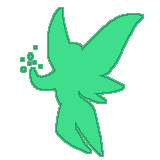





Comments Example
Example comment